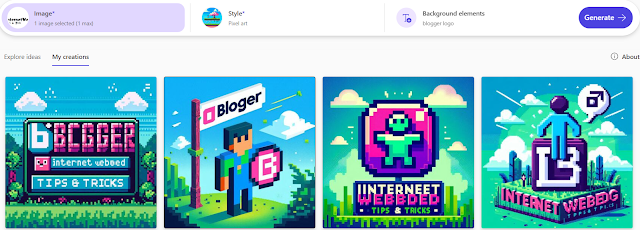Beware of the Latest Google Maps 5-Star Rating Scam
In an era where online scams are becoming increasingly sophisticated, a new scheme has emerged, targeting unsuspecting individuals through Google Maps reviews. This scam not only preys on people's trust but also exploits the allure of easy money. Here’s how it works and how you can protect yourself.
How the Scam Operates
Initial Contact via WhatsApp: The scam begins with a message on WhatsApp from someone posing as a representative of a legitimate company. They introduce themselves with what appears to be a genuine identity, complete with a business name and professional tone.
The Tempting Offer: They claim to promote their business and offer you a quick and easy way to earn money. All you need to do is leave a 5-star rating for a specific location on Google Maps. In exchange, they promise to pay you ₹200 instantly.
Building Trust: Once you agree, they send you a list of places to review. They guide you to search for these locations on Google Maps and leave glowing reviews. True to their word, they transfer ₹200 to your account, solidifying your trust in them.
Transition to Telegram: After gaining your trust, they introduce you to their "manager" and provide a fake employee ID to make the operation seem credible. You’re then asked to contact this manager via a Telegram ID.
The Telegram Channel and Application: The manager adds you to a Telegram channel where other participants share their successes, creating a false sense of legitimacy. You’re told to complete a set of 20 tasks, which now involve downloading an app and making small investments to "earn" more money.
The Big Trap: The tasks escalate, requiring increasingly larger investments. By the time victims realize something is amiss, they may have already poured substantial amounts of money into the scam. Eventually, the scammers disappear, leaving victims with significant financial losses.
Why This Scam Works
Trust-Building: By initially delivering on their promise of paying for reviews, scammers establish credibility.
Social Proof: Telegram channels filled with fake participants and success stories make the scam appear legitimate.
Gradual Escalation: The scam starts with small, harmless actions (writing reviews) and escalates to significant investments.
How to Protect Yourself
Be Skeptical of Easy Money: Offers that sound too good to be true usually are. Legitimate businesses don’t pay people to leave fake reviews.
Verify Identities: Always verify the identity of people contacting you, especially when they claim to represent a business. Look up the company independently and confirm their association with the individual.
Avoid Sharing Personal Information: Refrain from sharing sensitive details or installing unknown apps on your device.
Report Suspicious Activity: If you suspect a scam, report it to the relevant authorities and platforms (e.g., Google, Telegram, or WhatsApp).
Educate Others: Spread awareness about this scam to prevent others from falling victim.
Conclusion
The Google Maps 5-star rating scam is a stark reminder of how scammers adapt to exploit digital platforms. While the promise of easy money can be tempting, staying vigilant and cautious is crucial. Always remember: if something seems too good to be true, it probably is. Protect yourself and help others by sharing this information widely.






.jpeg)